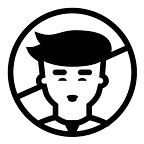Google Analytics Conversion Tracking
Setting Up Your Google Analytics Account
Let’s begin with your Google Analytics account. If you don’t have an account, then this is the first place to start. If you already have an account, just skip over the first two steps below and start at Step 3.
Here are some simple steps to follow to get up and running with Google Analytics…
Step 1: Create a Google Account
In order to use Google Analytics, you need to have a Google account. If you already have a primary Google account such as Gmail, YouTube, or Google Drive, then you’ll want to set up your Google Analytics account under the same name. Otherwise, you’ll need to create a new one.
Step 2: Sign Up for Google Analytics
Once you have a Google account, you’ll need to sign up for Google Analytics.
Click the Sign In link in the upper right-hand corner and you’ll see a dropdown menu. Select Analytics. You’ll be redirected to a page where you can choose the Google account you want to use.
Click Sign Up, then, on the next page, select Website and fill in your details, including Account Name, Website Name, URL, Industry, and your Time Zone.
Check the boxes next to all the recommended options, and then hit the blue Get Tracking ID button.
You will then be asked to accept the Terms of Service.
After you hit the I Accept button, you will be redirected to your Google Analytics account.
Step 3. Start Tracking Your Website
Inside your new Google Analytics account, you will see your Tracking ID and your Analytics tracking code. You can also find this at any time by going to Admin » Property » Tracking Info. There are several different methods of setting up your website with Google Analytics, some of which use one of these codes.
If you don’t have a WordPress site, you can copy and paste the website tracking code into every web page that you want to track. If you are unsure of how to do this, you may want to have your web developer do this step for you.
You can use Google Analytics with WordPress, too. There are a few ways to add it.
Next, navigate to the Insights tab in your admin menu and select Settings.
Then click on the Authenticate with your Google account button.
How to Set Up Conversion Goals
Now that you’ve successfully installed Google Analytics on your website, you may be feeling a little (or a lot!) overwhelmed by the sheer complexity of it. Well, you are in good company. That’s why so many people insert a tracking code onto their websites and then call it quits.
Why is Google Analytics so complex? Well, it’s pretty powerful stuff.
“The problem is that an ‘out of the box’ Google Analytics implementation will only get you so far,” SEO expert Glenn Gabe explains. “Sure, you’ll get the basics, but that won’t necessarily help you glean insights that can boost ROI.”
So the bottom line is, you’re going to have to do a bit of your own setup. However, once you do, you will be able to gather some golden insights.
While there are plenty of aspects of Google Analytics that you don’t need to learn or master at this point, you absolutely must familiarize yourself with conversion goals.
You can do a variety of things with conversion goals, but because so many of you have asked us about how to track marketing campaigns — and because list building is so crucial to the success of any business online — we are going to focus on tracking email list signups.
Don’t worry — it’s actually pretty simple once you know how to do it. Let’s take a look…
Step 1: Create a New Goal
First, select the Admin tab at the top of the page. This will take you to a page with three columns: Account, Property, and View.
Under the View column, you’ll see the heading Goals (third down from the top). Go ahead and click on this last heading.
Once you’re on the Goals page, click the red + New Goal button.
Step 2: Choose Goal Setup
Next, under Goal setup, select the Custom radio button at the very bottom of all the options and click Continue.
Step 3: Enter Goal Description
You’ll be prompted to create a name for your goal and choose the type. Enter any name that will help you to remember the conversion you are tracking and select Destination as the type. Then hit the Continue button.
Step 4: Enter Goal Details
Next, you’ll need to enter the URL for your thank you page: this is the page that a new subscriber sees just after they opt in. Type it into the Destination field.
Optionally, you can also toggle Value on to enter a monetary value to the conversion. Do this if you know how much each email lead is worth to you. (For instance, if you know that the average lifetime value of a customer is $1,000, and your average customer acquisition rate is 1%, then each lead would be worth $10.)
The Funnel option is usually more useful if you are tracking a conversion that happens further down your funnel (such as a sale), so we are going to skip that for now.
Then, hit Save.
Step 5: Start Recording
As soon as a goal is created, Google Analytics will begin recording data. Now all you have to do is wait.
(You can always pause a goal by changing the recording status to off.)
Step 6: View Your Data
Because you’ve only just started tracking your website, there won’t be any data to show. However, you can view your data by going to Acquisition » Overview and selecting your new goal under the Conversion dropdown menu.
This will allow you to see your top channels which are your top sources of traffic. You will also be able to see a graph of your sessions, which is how many times someone has visited your site (each session can include multiple page views).
What you’ll want to look at is your conversion rate in the third section of columns on the right-hand side:
This will allow you to see which channels are giving you the highest conversion rates. And, if you’ve specified a monetary value to your leads, you will be able to see that total number in the rightmost column.
You can use all of this information to determine which channels you should focus your attention on.
You can also change the dates in the upper right-hand corner to view the specific window of time that you are interested in.
The only downside to conversion goals is that, if you have multiple marketing campaigns, you’ll have to create a separate conversion goal to track each one. You’ll also have to make sure that each campaign has its own separate thank you page, otherwise, you won’t be able to differentiate your conversion goals.